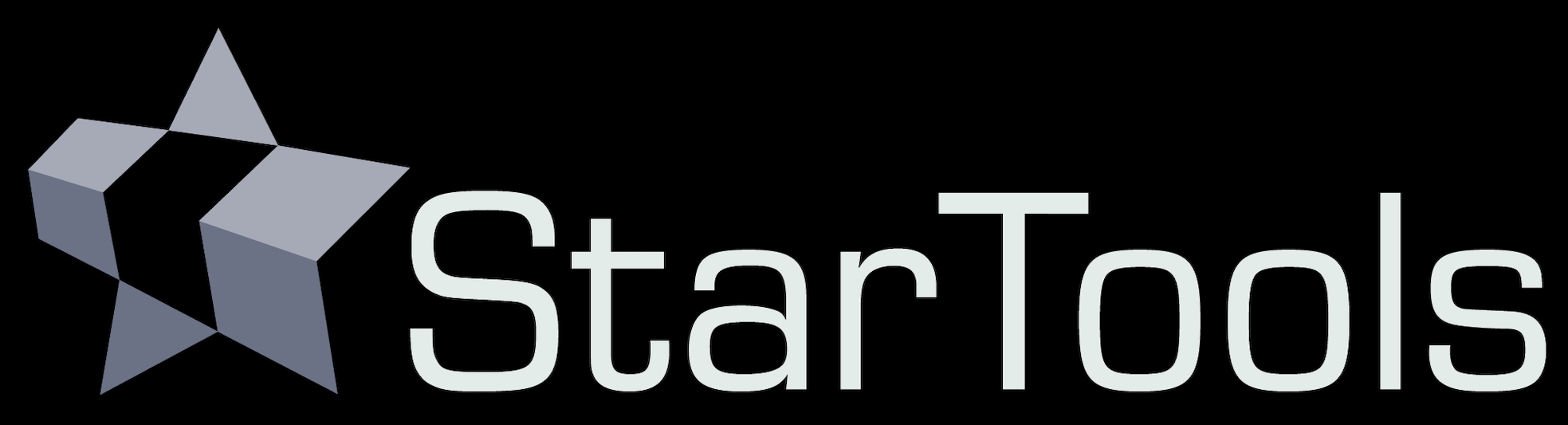- Usage
- Setting a colour balance
Setting a colour balance

The 'Red, Green and Blue Increase/Reduce' parameters are the most important settings in the Color module. They directly determine the colour balance in your image. Their operation is intuitive; is there too much red in your image? Then increase the 'Red Bias Reduce' value. Too little red in your image? Reduce the 'Red Bias Reduce' value.
If you would rather operate on these values in terms of Bias Increase, then simply switch the 'Bias Slider Mode' setting to 'Sliders Increase Color Bias'. The values are now represented in terms of relative increases, rather than decreases. Switching between these two modes you can see that, for example, a Red Bias Reduce of 8.00 is the same as a Green and Blue Bias Increase of 8.00. This should make intuitive sense; a relative decrease of red makes blue and green more prevalent and vice versa.
You may also be interested in...
- Usage (under Shrink)
The 'AutoMask' button launches a popup with access to two quick ways of creating a star mask.
- Usage (under Super Structure)
In this case the Super Structure module can be used to isolate objects in an image and lift them from an otherwise noisy background.
- Using masks from startools.log (under Usage)
StarTools stores the masks you used in your workflow in the StarTools.log file itself.
- Edge located dark anomalies (under Preparing data for the Wipe module)
Stacking artefacts are the most common dark anomalies located at the edges of your image.