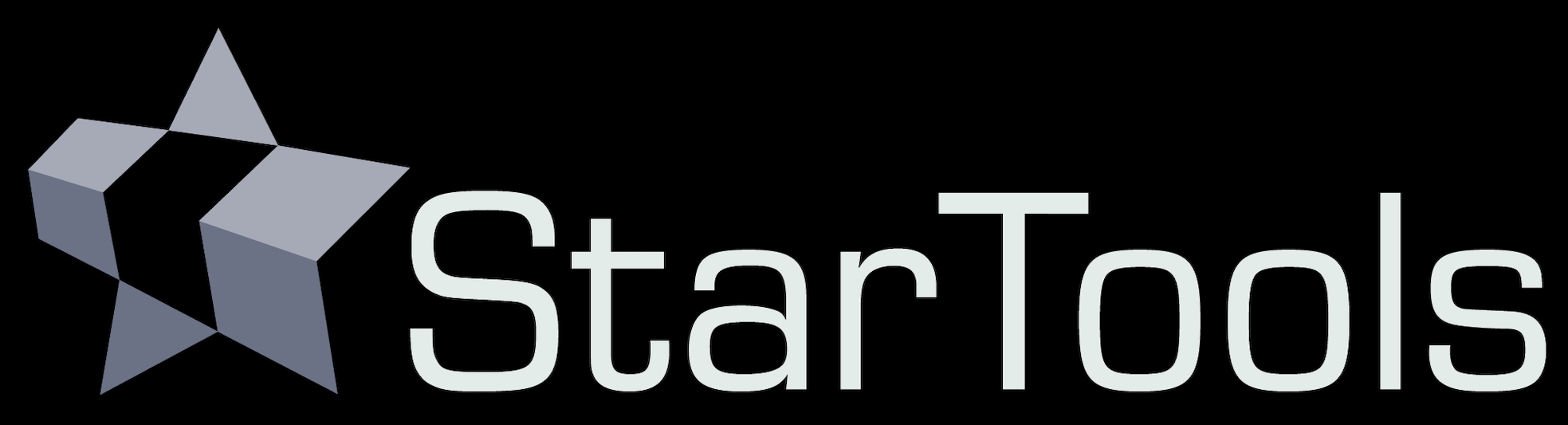- Usage
- Brush modes
Brush modes
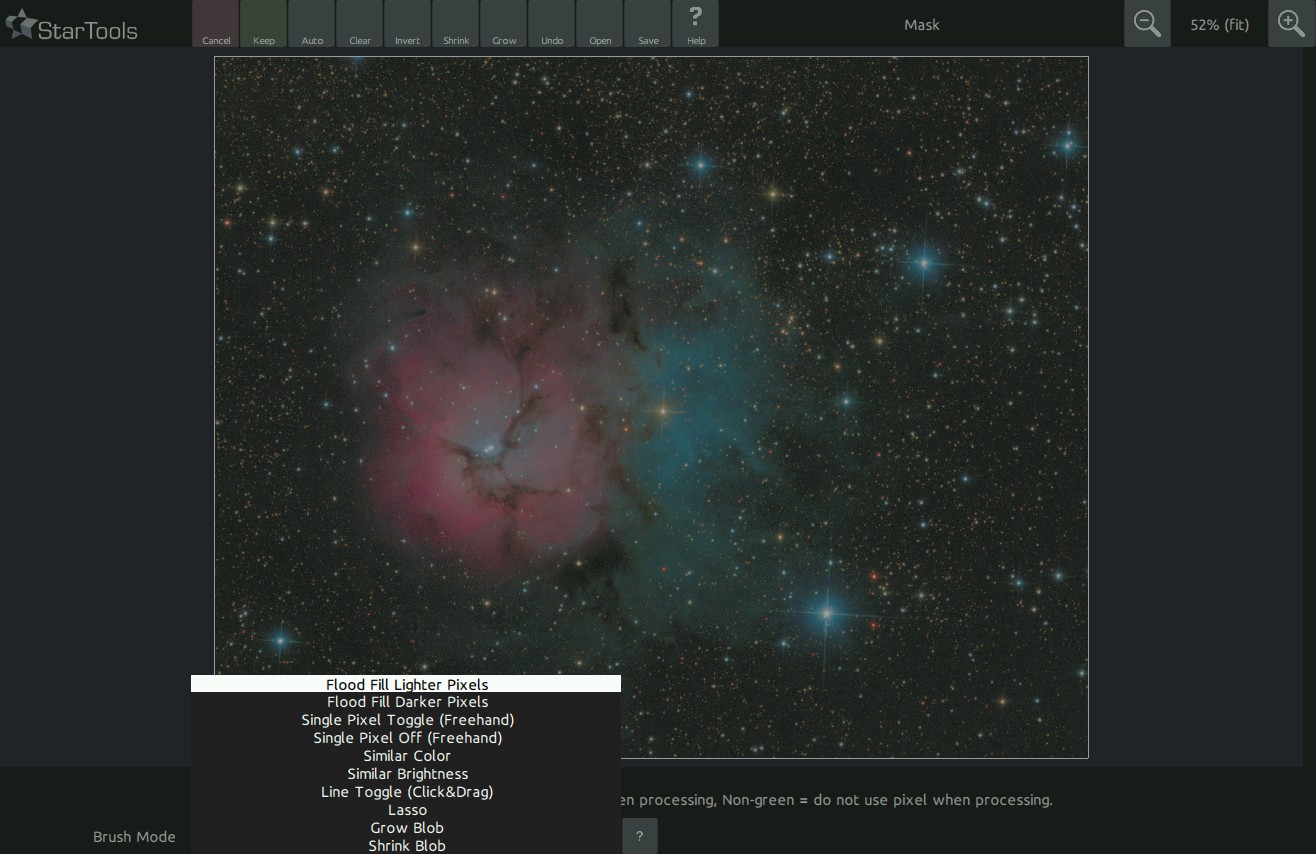
Different 'Brush modes' help in quickly selecting (and de-selecting) features in the image.
For example, while in 'Flood fill lighter pixels' mode, try clicking next to a bright star or feature to select it. Click anywhere on a clump of 'on' (green) pixels, to toggle the whole clump off again.
The mask editor has 10 'Brush modes';
- Flood fill lighter pixels; use it to quickly select an adjacent area that is lighter than the clicked pixel (for example a star or a galaxy). Specifically, Clicking a non-green pixel will, starting from the clicked pixel, recursively fill the image with green pixels until it finds that; either all neighbouring pixels of a particular pixel are already filled (on/green), or the pixel under evaluation is darker than the original pixel clicked. Clicking on a green pixel will, starting from the clicked pixel, recursively turn off any green pixels until it can no longer find any green neighbouring pixels.
- Flood fill darker pixels; use it to quickly select an adjacent area that is darker than the clicked pixel (for example a dust lane). Specifically, clicking a non-green pixel will, starting from the clicked pixel, recursively fill the image with green pixels until it finds that; either all neighbouring pixels of a particular pixel are already filled (on/green), or the pixel under evaluation is lighter than the original pixel clicked. Clicking on a green pixel will, starting from the clicked pixel, recursively turn off any green pixels until it can no longer find any on/green neighbouring pixels.
- Single pixel toggle; clicking a non-green pixel will make a non-green pixel turn green. Clicking a green pixel will make green pixel turn non-green. It is a simple toggle operation for single pixels.
- Single pixel off (freehand); clicking or dragging while holding the mouse button down will turn off pixels. This mode acts like a single pixel "eraser".
- Similar color; use it to quickly select an adjacent area that is similar in color.
- Similar brightness; use it to quickly select an adjacent area that is similar in brightness.
- Line toggle (click & drag); use it to draw a line from the start point (when the mouse button was first pressed) to the end point (when the mouse button was released). This mode is particularly useful to trace and select satellite trails, for example for healing out using the Heal module.
- Lasso; toggles all the pixels confined by a convex shape that you can draw in this mode (click and drag). Use it to quickly select or deselect circular areas by drawing their outline.
- Grow blob; grows any contiguous area of adjacent pixels by expanding their borders into the nearest neighbouring pixel. Use it to quickly grow an area (for example a star core) without disturbing the rest of the mask.
- Shrink blob; shrinks any contiguous area of adjacent pixels by withdrawing their borders into the nearest neighbouring pixel that is not part of a border. Use it to quickly shrink an area without disturbing the rest of the mask.
You may also be interested in...
- Heal: Unwanted Feature Removal (under Features & Documentation)
The Heal module was created to provide a means of substituting unwanted pixels in an neutral way.
- usage (under Heal)
The 'New Darker Than Old' parameter sets whether newly created pixels should always be darker than the old pixels.
- Using the Heal module with StarNet++ (under usage)
This guide lets you create starless linear data using StarNet++ and the Heal module.
- Does StarTools load up all my CPU cores? (under Technical FAQ)
StarTools uses all your CPU's cores to speed up processing in situations where it makes sense.
- Tweaking your colors (under Usage)
Luminance retention in CIELab color space is applied afterwards.